REFERRAL PERKS®
Earn $100* for you and your friend for every successful referral.
Learn how an FHSA helps you save for a mortgage faster.
Learn which savings option is the best for your financial goals.
Explore this step-by-step complete guide to starting a business in British Columbia.
We use cookies to personalize your browsing experience, save your preferences and analyze our traffic to improve features. By using our website you agree to our Cookie Policy.

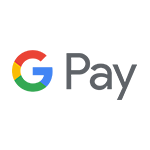
Google Pay protects your payment info with multiple layers of security, using one of the world’s most advanced security infrastructures to help keep your account safe. And when you pay in stores, Google Pay uses an encrypted number instead of your actual card number, so your real card details stay safe.
No need to dig for your wallet. Simply unlock your phone and hold it near the terminal – you don’t even need to open the app. Use Google Pay anywhere you see either of these symbols:![]()
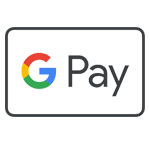
Am I eligible to use Google Pay?
If you have an Island Savings debit card and an eligible Android device, then you can get Google Pay. Google Pay is available to consumers and small businesses.
Which devices support Interac® Debit on Google Pay?
Google Pay is compatible with most modern Android devices with Android Lollipop 5.0 or above across multiple manufacturers (including Huawei, Samsung and Blackberry) and form factors (including mobile phones, tablets and wearables). To make in-store payments, your phone also needs to support NFC (Near Field Communication). To check for NFC, look for it in your phone’s Settings app. You can make in-app payments even if your phone does not have NFC.
Are there reasons why my Android device would be excluded from Google Pay?
Devices that have been jailbroken or otherwise tampered with are not eligible for use with Google Pay. The device’s operating system must also be kept up to date.
Can I use my Google Watch with Google Pay?
Yes, you can add a card to Google Pay on your Google watch as well as other Wear OS devices paired with a phone; such as Huawei Watch 2, LG Watch Sport, and LG Watch Urbane 2.
Can I use my Island Savings credit card with Google Pay?
Google Pay is being launched first with your Island Savings debit card, allowing you to make everyday purchases directly from your credit union account. Island Savings Mastercard cards currently do not support Google Pay.
Does my Island Savings debit card need to be Flash enabled to use it on Google Pay?
No. You do not need a flash enabled Island Savings debit card to use Google Pay.
How many cards can I add to Google Pay?
You can add multiple payment cards and loyalty cards to Google Pay.
How do I set up Google Pay?
On your smartphone:
On your wearable:
Which account should I use for Google Pay?
If you are activating an Island Savings debit card that you use today to make purchases using Interac Debit, Google Pay will use the same account (chequing or savings). You may change the default account either on-line or by contacting us.
What else do I need to do to set myself up?
You are required to securely identify yourself to add your debit card to Google Pay. After adding your Island Savings debit card to Google Pay, you will be presented options to verify your identity by entering a one-time passcode delivered to you via email or SMS message if you have an eligible email or cell phone number on file with us, or by calling our Member Advice Centre. These verification steps are designed to protect you against fraud. Once verification has been completed, you may use your Island Savings debit card to make purchases with Google Pay.
Can I add a second account or card to Google Pay?
Yes. You can add multiple cards to Google Pay, you can also add an unlimited number of loyalty cards.
How many devices can I add my card to?
There is no maximum number of devices to which you can add your Island Savings debit card for Google Pay. However, you are responsible for verifying the validity of the Island Savings debit card on each device, and for any charges made with the card to your account.
What are the Terms & Conditions of using my Island Savings debit card in Google Pay?
Google Pay is governed in accordance with the Terms and Conditions that you accepted when adding your card to Google Pay, and the Services Agreement that you signed when receiving your Island Savings card.
Is additional information being captured about me when I use Google Pay?
Google does not collect and store details on Google Pay financial transactions. To learn how Google protects your personal information, transaction data, and payment information when you use Google Pay, visit their website: https://support.google.com/pay/answer/7643925?hl=en
How do I make an in-store purchase with Google Pay?
With your smartphone:
With your wearable:
In-app or online:
You can also pay on the web or in-apps at online retailers that accept Interac Debit for Google Pay.
How do I pay with a card that isn’t my default card?
You can pay with other cards that aren’t your default card.
On your smartphone:
On your wearable:
How do I make my Island Savings debit card my default Payment card for in-store payment?
On your smartphone:
On your wearable:
Is there a maximum dollar amount for a purchase?
No, there is no maximum value for Google Pay transactions. However to make purchases in stores you will need to authenticate for payments of $100 or more, as well as when cumulative unauthenticated payments reach $200. Please contact us if you experience a situation where a retailer has imposed a limit on Google Pay transactions.
Am I subject to a daily spending limit?
Yes. Island Savings will continue to monitor your total spending across the payment services that access your account, including use of your Island Savings debit card at retail locations via Google Pay. Google Pay purchases are included in your existing total limit.
Is there a cost to using Google Pay?
No. Google Pay is included as part of your Island Savings account. Each payment will count as an additional debit transaction, if you pay transaction fees for your account. Please contact us at any time to discuss the right account package for you.
How do I know when a purchase is complete?
Google Pay transactions will show a blue checkmark when the transaction is processed.
Where can I pay with Google Pay?
Google Pay using your Island Savings debit card works wherever Interac Flash® is accepted. Just look for the Interac Flash logo or contactless symbol at the checkout. Some stores will also display the Google Pay logo. International purchases using Google Pay is not supported on Island Savings debit cards.
Will I have to sign a receipt or enter a PIN at the POS terminal when paying with Google Pay?
No. Google Pay purchases are authenticated on your device.
How do I view recent Google Pay transactions?
To view your most recent Google Pay transactions, simply tap on your Island Savings debit card and scroll down to view your card transaction details.
Will I receive a notification on my phone for a declined transaction?
Yes, you will receive notifications for both declined and approved transactions.
Why does the transaction history on my Android phone not include all Google Pay transactions?
Each device is assigned a device account number and shows only transactions completed with its device account number. The device account number is different from your physical card number. This security feature helps us to manage situations when a device is lost, stolen or upgraded. For a full transaction history, please review your account history in online or mobile banking or on your account statement.
How do I remove a card from Google Pay?
To remove a card on your smartphone:
To remove a card on your wearable:
Will removing my Island Savings debit card from Google Pay deactivate my physical card?
No. Removing your Island Savings debit card from Google Pay will not affect your physical card.
My device was lost or was stolen, and I want to delete my card. What do I do?
If your device has been lost or stolen, immediately call the Member Advice Centre at 1-866-710-7111 to remove your card from Google Pay. You can also log in to Find My Device and select Erase Device to permanently remove all data, including any payment cards enabled in Google Pay.
Will the case on my phone interfere with making purchases?
Google Pay transactions use NFC contactless payment method to communicate with the POS terminal to complete the purchase. A very thick case or cover can block the signal between the phone and the payment terminal. If you are having trouble making payment with Google Pay, you may need to remove the phone’s case to complete a purchase.
What should I do if Google Pay is not working with the POS terminal?
Google Pay should work at all terminals that accept Interac Flash. Depending on the location of the signal from the phone and the case that you are using, you may need to either remove your case or re-position your phone near the POS terminal. Because POS terminals may be slightly different, you may find that this experience varies from terminal to terminal. If you are having difficulties, ask the retailer if they accept Interac Debit on Google Pay.
Do I need network access to make a purchase?
No. Your Android device (powered and unlocked) has everything you need to complete a purchase at a retailer, even without network access. As with card purchases, you may not complete a purchase if the POS terminal is off-line or unavailable. You will need network access to receive transaction notifications from Google.
How do I do a Refund?
Refunds are initiated by the Merchant at the POS terminal following the same process as a purchase within Google Pay. The key difference is that you may be asked to provide to the cashier the last four digits of your Device Account Number instead of the last four digits of your card number. Successful refunds will be processed immediately to your account.
I’m having trouble with Google Pay. Who do I contact?
If you are having difficulties with Google Pay, please call us at 1-866-710-7111 and we will be happy to answer your questions.
…Upgrade the operating system on my device?
Google Pay should not be affected by updating the operating system
....Reset my device?
All payment information in Google Pay will be deleted. You will need to set up and add your payment card information into Google Pay again after your device has been reset.
…Change my SIM card?
Google Pay should not be affected when you change your SIM card.
…Change my lock screen password?
Google Pay should not be affected when you change your lock screen password.
…Lose my device?
If your device is lost or stolen, you can lock and erase it remotely with Find My Device. This will lock or wipe Google Pay as well as your registered cards. You can also contact your credit union immediately if you lose your mobile phone. We will de-activate your Island Savings debit card within Google Pay.
…Lose my device, and then find it?
Suspended cards can be resumed, but deleted cards cannot. If your Island Savings debit card has been deleted from Google Pay, you will be required to add it again.
…Delete my card and then want to reactivate it?
You can add any cards you previously deleted as normal.
…Sell or upgrade my device?
Before you sell your device, you must delete your card from Google Pay. You may optionally contact our Member Advice Centre to ensure that your card has removed from Google Pay.
…Lend my device to someone?
We recommend you remove your card from Google Pay before lending your device. Avoid lending your phone to anyone with whom you do not have a trusted relationship.
…Get a new debit card?
If you get a new debit card, remove the previous card from Google Pay and add the new card.
…Change the accounts linked to my card (chequing or savings)?
Changing the accounts linked to your Island Savings debit card will have no impact on Google Pay.
…Change my default account for Interac Flash purchases?
If you change your default account for Interac Flash purchases, it will also become your default account for Google Pay.
…Receive an error, “Card Not Added – Contact your issuer”, message while adding a card?
Your Island Savings debit card is closed and therefore cannot be used.
What is NFC?
NFC stands for Near Field Communication, which is a contactless proximity technology – the same technology that powers Interac Flash cards. It is known for short range, secure transmission, with a maximum distance of less than 5-10 cm. In practice, phones need to be held very near to device readers for a few seconds to complete a transaction.
How do I know if a terminal accepts NFC?
Just look for the Interac Flash logo or the contactless symbol at checkout to know if a terminal is capable of NFC technology.
How does the technology work?
When you register a card with Google Pay, the card is assigned a device account number. The device account number is different from your physical card number and is unique to your device. Your device account number is used to make purchases with Google Pay.
Are Google Pay transactions secure?
Yes. Google Pay protects your payment info with multiple layers of security, device lock screens, remote device wiping, and tokenized card numbers are security features of Google Pay. Google Pay’s tokenization process offers notable security benefits to customers, when a CU member adds a debit card to their Google Pay app, a token is issued. A token is a unique identification number associated with it.
These Terms of Use govern your use of the Google Payment Service to make a payment with an eligible Credit Union debit card (“card”) on any Android device (“device”) that supports the use of Google Pay
Please read these Terms carefully. If you do not agree to these Terms, you may not use Google Pay. If you add, activate or use your card for use of Google Pay, it means that you accept and agree to these Terms. In these Terms, "you" and "your" means each Credit Union member who has been issued a Credit Union card. "We", "us", and "our" mean Credit Union.
These Terms are in addition to, and supplement, all other agreements between Credit Union and Member regarding Credit Union’s products and services. If there is any conflict or inconsistency between these Terms and the other agreements, then these Terms will take priority and govern with respect to the Google Payment Service.
You understand that your use of Google Pay will also be subject to agreements or terms of use with Google LLC (“Google”) and other third parties (such as your wireless carrier and the websites and services of other third parties integrated into Google Pay).
If you want to add a card to Google Pay, you must follow the procedures adopted by Google, any instructions provided by us, and any further procedures Google or we adopt. You understand that we may not add a card to Google Pay if we cannot verify the card, if your account is not in good standing, if we suspect that there may be fraud associated with your card or for any other reason we determine at our sole discretion. Google Pay allows you to make purchases using your card wherever Google Pay is accepted. Google Pay may not be accepted at all places where your card is accepted.
We may not permit the addition of a card to Google Pay, or we may remove, suspend or cancel your access to Google Pay at any time, if we cannot verify the card, if we suspect that there may be fraud associated with the use of the card, if your account is not in good standing, if applicable laws change, or for any other reason we determine at our sole discretion.
You may suspend, delete or reactivate a card from Google Pay by following Google's procedures for suspension, deletion or reactivation. In certain circumstances, your card may be suspended or removed from Google Pay by Google.
Payment networks, merchants or we may establish transaction limits from time to time in their or our discretion. As a result, you may be unable to use Google Pay to complete a transaction that exceeds these limits.
We do not charge you any fees for adding a card to Google Pay. Please consult your card agreement for any applicable fees or other charges associated with your card.
Your mobile service carrier or provider, Google or other third parties may charge you service fees in connection with your use of your device or Google Pay.
You must contact us immediately if your card is lost or stolen, if your device is lost or stolen, or if your card account is compromised. If you get a new device, you must delete all your card and other personal information from your prior device.
You are required to contact us immediately if there are errors or if you suspect fraud with your card. We will resolve any potential error or fraudulent purchase in accordance with the applicable account agreement.
You agree to protect and keep confidential your Google User ID and Google passwords. If you share these credentials with others, they may be able to access Google Pay and make purchases with your card or obtain your personal information.
Before using Google Pay you should ensure that only your credentials are registered on your device as these will then be considered authorized to make transactions related to your card. If the credentials of another person are used to unlock your device or make transactions, these transactions will be deemed to be authorized by you.
You are prohibited from using Google Pay on a device that you know or have reason to believe has had its security or integrity compromised (e.g. where the device has been "rooted" or had its security mechanisms bypassed).
Google is responsible for the security of information provided to Google or stored in Google Pay.
You are solely responsible for all account transactions made using your card processed through Google Pay. You are responsible for the completeness and accuracy of the account information you enter into Google Pay. Only the individual member whose name is associated with the card should add the card to Google Pay.
You consent to the collection, use and disclosure of your personal information from time to time as provided in our privacy policy, which is available on our website. We may share with or receive from Google such information as may reasonably be necessary to determine your eligibility for, enrollment in and use of Google Pay and any Google Pay features you may select (for example, your name and details such as card number and expiry date).
Google may aggregate your information or make it anonymous for the purposes set out in its privacy policy or terms of use. To help protect you and us from error and criminal activities, we and Google may share information reasonably required for such purposes as fraud detection and prevention (for example, informing Google if you notify us of a lost or stolen device).
You agree to receive communications from us, including emails to the email address or text message to the mobile number you have provided in connection with your card account. These communications will relate to your use of your card(s) in Google Pay. You agree to update your contact information when it changes by contacting us. You may also contact us if you wish to withdraw your consent to receive these communications but doing so may result in your inability to continue to use your card(s) in Google Pay.
For the purpose of this Section, “Credit Union” means Credit Union and its agents, contractors, and service providers, and each of their respective subsidiaries. The provisions set out in this section shall survive termination of these Terms.
Google Payment Service is provided by Google, and Credit Union is not responsible for its use or function. You acknowledge and agree that Credit Union makes no representations, warranties or conditions relating to Google Pay of any kind, and in particular, Credit Union does not warrant: (a) the operability or functionality of Google Pay or that Google Pay will be available to complete a transaction; (b) that any particular merchant will be a participating merchant at which Google Pay is available; (c) that Google Pay will meet your requirements or that the operation of Google Pay will be uninterrupted or error-free; and (d) the availability or operability of the wireless networks of any device.
Credit Union will have no liability whatever in relation to Google Pay, including without limitation in relation to the sale, distribution or use thereof, or the performance or non-performance of Google Pay, or any loss, injury or inconvenience you suffer. You may want to consider keeping your physical card with you to use in the event you cannot make Google Pay transactions.
We may change these Terms or the agreements associated with the use of your card with Google Pay. You agree to any changes to these Terms or agreement(s) associated with the use of your card or account by your continued use of your card with Google Pay. If you do not accept the revised Terms or agreement(s), you must delete your card from Google Pay.
You may contact us about anything concerning your card or these Terms by calling the phone number found on our website.
If you have any questions or complaints about Google Pay, or disputes with Google, you should contact Google.
Google Pay is a trademark of Google LLC.
Interac Flash® and Interac® Debit are trademarks of Interac Inc. Used under licence.
The Contactless Symbol is a trademark owned by and used with permission of EMVCo, LLC.
Everything is easier with a little help.
We acknowledge that we have the privilege of doing business on the traditional and unceded territory of First Nations communities.
© First West Credit Union. All rights reserved.