REFERRAL PERKS®
Earn $100* for you and your friend for every successful referral.
Learn how an FHSA helps you save for a mortgage faster.
Learn which savings option is the best for your financial goals.
Explore this step-by-step complete guide to starting a business in British Columbia.
We use cookies to personalize your browsing experience, save your preferences and analyze our traffic to improve features. By using our website you agree to our Cookie Policy.

Using Apple Pay with your iPhone or Apple Watch is faster and safer than using a physical credit or debit card. Because spending money shouldn't mean spending more time at the register.
You can make secure purchases in stores, in apps and on the web. Add your Island Savings credit or debit card to the Wallet app and go.
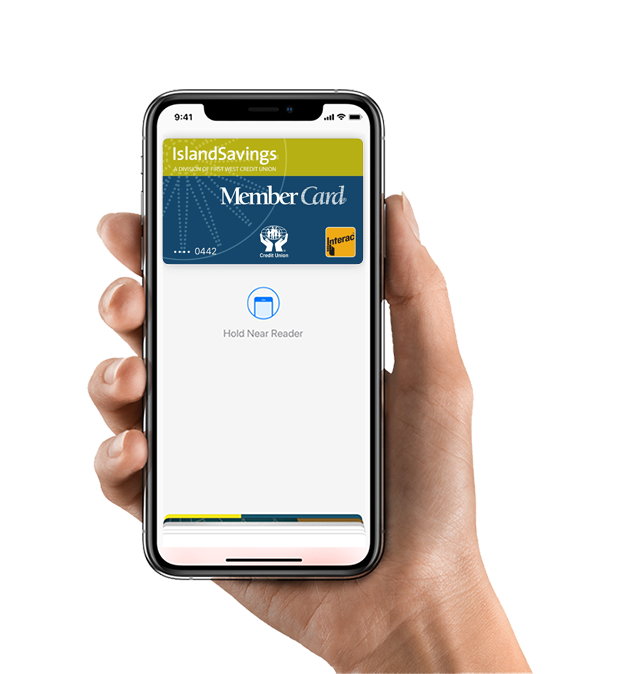

When you make a purchase, Apple Pay uses a device-specific number and unique transaction code. So your card number is never stored on your device or on Apple servers, and when you pay your card numbers are never shared by Apple with merchants.
![]()
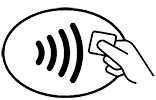

Am I eligible for Apple Pay?
If you have an Envision Financial Interac Flash® MemberCard debit card or Mastercard® credit card and an eligible Apple device, then you can get Apple Pay! Apple Pay is available to retail members with online banking access.
Which iOS devices support Interac® Debit on Apple Pay?
Apple Pay is supported on the iPhone 6 or later, iPhone SE, Apple Watch Series 2 and any Apple Watch paired with iPhone 5 or later.
Are there other reasons why my phone would be excluded from Apple Pay?
iOS devices that have been jailbroken or otherwise tampered with are not eligible for use with Apple Pay. The device’s operating system must also be kept up to date.
Will my Android/Windows/Blackberry phone work with Apple Pay?
Apple Pay is currently only available on Apple devices.
Will I receive notification that my MemberCard has been added to Apple Pay?
Yes. If you add your card through the Apple Wallet you will be notified in your Envision Financial mobile banking app. If you add your card through the Envision Financial mobile banking app, you will receive a notification via email the following day that your card has been added.
Can I use my Apple Watch with Apple Pay?
Yes, you can add a card to your Apple Watch through the Apple Watch app. To pay, place the screen of your watch against the point-of-sale terminal and double-press the button underneath the Digital Crown.
Can I use my Envision Financial credit card with Apple Pay?
Yes! Envision Financial Mastercard credit cards are also compatibale with Apple Pay.
How many cards can I add to Apple Wallet on any device?
A maximum of eight cards can be added to Apple Wallet on each device, across all card types (Visa, Mastercard, Interac, etc.) and participating financial institutions (including banks).
How do I set up Apple Pay?
iPhone:
Apple Watch:
Soon, Interac® Debit on Apple Pay will be supported for In-App purchases – allowing you to make Apple Pay purchases seamlessly from websites and retailer apps using the iPad Pro, iPad Air 2, iPad mini 4, and iPad mini 3.
Which account should I use for Apple Pay?
If you are activating a MemberCard that you use today to make purchases using Interac® Debit, Apple Pay will use the same default account (chequing or savings) that you use for Interac Flash® purchases. You may select or change this account either online or by contacting your local branch.
How do I make my Envision Financial card my default card in Apple Pay?
The first card you add to Apple Pay will automatically be set as your default card. You can select Envision Financial as your default card in either of two ways:
What else do I need to do to set myself up?
You are required to verify your card to add it to Apple Pay. You will be presented options to verify your identity either via the Envision Financial mobile banking app, contact centre, or via one-time password delivered either via email or SMS.
Can I add a second account or card to Apple Pay?
Yes, you can have up to eight cards in Apple Pay on any individual device.
How many devices can I add my card to?
There is no maximum number of devices to which you can add your Envision Financial card for Apple Pay. However, you are responsible for verifying the validity of the Envision Financial card on that device, and for any charges made with the card to the account — unless there has been a fraud.
What are the Terms & Conditions of my Envision Financial card in Apple Pay?
Apple Pay is governed in accordance with the terms and conditions that you approved when adding a card to Apple Pay. These are available for view at any time within Apple Pay. Simply activate your MemberCard, press the small (i) button in the bottom right corner, and scroll down to find these Terms & Conditions. Terms & Conditions are also available on our website.
Is additional information being captured on me when I use Apple Pay?
Apple Pay does not collect any transaction information that can be tied back to you. If location services are turned on, the location of your device and the approximate date and time of the transaction may be sent anonymously to Apple. Apple doesn’t receive any information about the rewards transaction other than what’s displayed on the pass. View our full privacy policy on our website for more information.
Why am I being asked to call Envision Financial?
The Envision Financial card needs to be verified by Envision Financial to protect against fraud.
How do I use Apple Pay?
If you’re using an iPhone, hold it up to the payment terminal with your finger on the home button. You’ll see “Done” on the display, along with a subtle vibration and beep, letting you know your payment information was sent. The display will let you know when the payment is approved.
For Apple Watch, hold the watch screen to the payment terminal and double click the side button. A tap and a beep will confirm your payment.
Is there an easy way to pay with another card?
Yes, to pay with another card you can simply select that card or change your default card.
Is there a maximum dollar amount for a purchase?
No, there is no maximum value for Apple Pay transactions, since each purchase is verified within Apple Pay using Touch ID. You might not be able to use Apple Pay for purchases over $100 CAD, tap would not work above the standard limits set at the POS terminals.
Am I subject to a daily spending limit?
Envision Financial will continue to monitor your total spending limit across the payment services that access your account, including your MemberCard at retail locations, banking machines and now Apple Pay. Apple Pay purchases will be subject to this total limit, which helps protect you from unauthorized use or access to your account.
Is there a cost to using Apple Pay?
No. Apple Pay is included as part of your Envision Financial account. Each Apple Pay payment will count as an additional transaction, if you pay transaction fees for your account. Please contact Envision Financial anytime to discuss the right account for you.
How do I know when a purchase is complete?
If you’re using an iPhone, a vibration will confirm your payment information has been sent. For an Apple Watch, a tap and a beep with confirm your payment. Apple Pay transactions will show a tick mark with a “Done” message whether the transaction is successful or declined.
Does Apple Pay work internationally?
Apple Pay using your MemberCard works wherever Interac Flash® is accepted. At this point, Interac Flash® is only accepted in Canada.
Where can I pay with Apple Pay?
![]() You will know that a terminal is capable of reading NFC if it has the label to the right, which looks a bit like the Wifi symbol. To use your MemberCard on Apple Pay, the retailer’s device requires the correct software to accept Interac Flash®, and usually displays the Interac Flash® logo.
You will know that a terminal is capable of reading NFC if it has the label to the right, which looks a bit like the Wifi symbol. To use your MemberCard on Apple Pay, the retailer’s device requires the correct software to accept Interac Flash®, and usually displays the Interac Flash® logo.
Will I have to sign a receipt or enter a PIN when paying with Apple Pay?
No, Apple Pay purchases are approved using Touch ID.
How do I view recent Apple Pay transactions?
To view your most recent Apple Pay transactions, open the Wallet app and select the card you want to view the transactions for. You may see all your transactions in your Envision Financial mobile banking app or through online banking.
Will I get a notification on my phone for a declined transaction?
Yes, you will get notifications for both declined and successful transactions. This may show as a tick mark / 'done' message on your phone, even if the purchase was declined. Check your account records for your current balance and transaction status.
Why does the transaction history on my iPhone not include purchases made with my Watch?
Your phone displays transactions performed only with that device, since the virtual card number on your watch is different than the card number on your phone. This security feature helps us to manage situations when a device (either the watch or the phone) is lost, stolen or upgraded.
How do I stop using Apple Pay?
Having a card with Apple Pay does not prevent you from making purchases using the plastic card. You also always have the option remove to your card from the Wallet.
How do I remove a card from Apple Pay?
To remove a card from Apple Pay on an iPhone:
To remove a card from Apple Pay on an Apple Watch:
Will removing my card deactivate my plastic card?
No, removing your card from Apple Pay will have no effect on your plastic card.
Will the case on my phone interfere with making purchases?
Apple Pay transactions use technology within the phone to communicate with the POS terminal and complete the purchase. The Apple Pay signal is a magnetic field created by a small antenna and interacts with a similar antenna on the POS reader. Depending on the thickness and material of the phone’s case, there could be interference, resulting in inconsistent usage of Apple Pay.
By re-positioning the phone on the terminal, and waiting up to a few seconds for the devices to communicate with one another, you should be able to successfully complete a purchase. For some thicker phone cases, you may need to remove the phone’s case to complete a purchase.
The antenna (an inductor actually!) is powered by NFC technology, which is further explained in the section on technology below.
What should I do if Apple Pay is not working with the POS terminal?
Apple Pay should work at all retailers that accept Interac Flash®. Depending on the location of the signal from the phone and the case you are using, you may need to either remove your case or re-position your phone on the POS terminal. And because POS terminals may be slightly different themselves, you may find that this experience varies a bit from retailer to retailer. If you are having difficulties, ask your retailer if they accept Interac® Debit on Apple Pay.
Do I need network access to make a purchase?
No. Your phone (powered and unlocked) has everything you need to complete a purchase at a retailer, whether or not you have network access at that time.
As with card purchases, you may not complete a purchase if the retailer’s POS terminal is off-line or unavailable.
You will need network access to receive transaction notifications from Apple.
How do I process a refund?
If you need to return a purchase made with Apple Pay you can receive a refund to your account. Refunds are initiated by the Merchant at the POS terminal following the same process as a purchase within Apple Pay.
The key difference is that you may be asked to provide to the cashier the last four digits of your Device Account Number instead of the last few digits of your card number. To find the last four digits of your Device Account Number for your card, tap the (i) button on your card in the Apple Wallet to view the back of your card.
Successful refunds will be processed immediately to your account.
I’m having trouble with Apple Pay. Who do I contact?
If you are having any difficulty with Apple Pay, please contact your local branch and we will be happy to answer your questions.
…Download a new version of the Envision Financial mobile banking app?
Apple Pay should not be affected by updating your Envision Financial app.
…Upgrade my iOS?
Apple Pay should not be affected by updating your iOS.
…Change my SIM?
Apple Pay should not be affected when you change your SIM.
…Change my lock screen password?
Apple Pay should not be affected when you change your lock screen password.
…Lose my iOS device?
You should contact Envision Financial immediately if you lose your mobile phone, so that we may de-activate your MemberCard within Apple Pay. You can also suspend/delete your card through iCloud.
…Lose my iOS device, and then find it?
Any suspended cards can be resumed but deleted cards cannot. You will be required to enter your card details again.
…Delete my card and then want to reactivate it?
You can add any cards you previously deleted as normal.
…Sell or upgrade my iOS device?
Before you sell your iOS device, you need to delete your card from Apple Pay to protect your financial information. You also should delete the Envision Financial mobile banking app from the phone. You may opt to contact Envision Financial to ensure that your card has been fully deleted from Apple Pay.
…Lend out my iOS device to someone?
We recommend you remove your card from Apple Pay before lending out your iOS device. Avoid lending your phone to anyone with whom you do not have a trusted relationship.
…Get a new debit or credit card?
If you get a new debit or credit card you must remove the previous card from Apple Pay and add the new card.
…Change the accounts linked to my card?
As long as you have not changed your default account for Interac Flash® purchases, changing the accounts linked to your card should have no impact on Apple Pay.
…Change my default account for Interac Flash® purchases?
If you change your default account for Interac Flash purchases, it will also become your default account for Apple Pay.
…Receive an error, “Card Not Added – Contact your issuer”, message while adding a card?
Your Envision Financial card is closed and therefore cannot be used.
Delete my card from an iPhone that is paired to an Apple Watch?
Your Envision Financial card will remain on the Apple Watch; they are treated as two separate tokens.
Unpair my Apple Watch?
Your Envision Financial card will be removed from the Apple Watch if it is unpaired.
How is Apple Pay secured?
Each Apple Pay transaction requires your authorization through Touch ID or a passcode. Your card number is not shared with the merchant or saved on your iOS device, instead using a secure token to complete the purchase.
What is NFC?
NFC stands for Near Field Communication, which is a contactless proximity technology. NFC uses the same technical standards as plastic cards (such as Interac Flash® or Mastercard PayPass), which allows you to tap your card to complete transactions. It is known for short range, secure transmission, with a maximum distance of less than 5-10 cm. In practice, phones need to be held very near to device readers for a few seconds to complete a transaction.
How do I know if a terminal accepts NFC?
![]() You will know that a terminal is capable of reading NFC if it has the label to the right, which looks a bit like the Wifi symbol. For Interac® Debit on Apple Pay you will also need to ensure that the reader has the correct software to accept Interac Flash®.
You will know that a terminal is capable of reading NFC if it has the label to the right, which looks a bit like the Wifi symbol. For Interac® Debit on Apple Pay you will also need to ensure that the reader has the correct software to accept Interac Flash®.
How does the technology work?
When you register a card with Apple Pay, the card is assigned a digital identification number, which is encrypted and verified by Apple and Interac and protects your payment information.
How am I protected against fraud?
Each Apple Pay transaction requires your authorization through Touch ID or a passcode. Your card number is not shared with the merchant or saved on your iOS device.
Introduction:
Apple, the Apple logo, Apple Pay, Apple Watch, iPad, iPhone, iTunes, Mac, Safari, and Touch ID are trademarks of Apple Inc., registered in the U.S. and other countries. iPad Pro is a trademark of Apple Inc. All other trademarks are the property of their respective owner(s).
Interac Flash® and Interac® Debit are trademarks of Interac Inc. Used under licence.
The Contactless Symbol is a trademark owned by and used with permission of EMVCo, LLC.
Everything is easier with a little help.
We acknowledge that we have the privilege of doing business on the traditional and unceded territory of First Nations communities.
© First West Credit Union. All rights reserved.